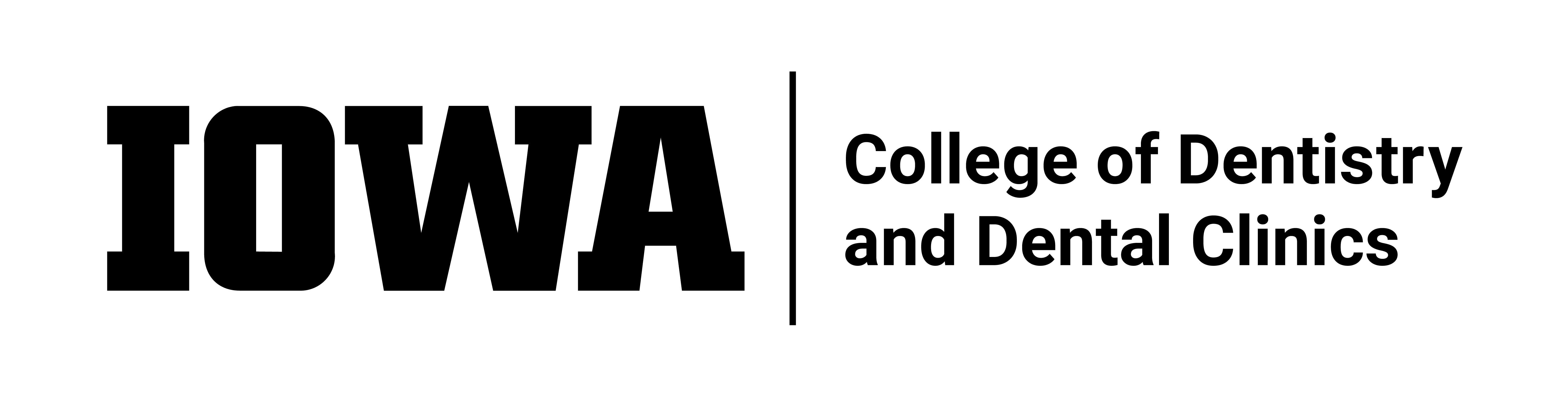Before you can use the site to register for courses or to view/attend on-line course, you must create an account.
To create and account, click on the New User Register link on the log in page.
You can also use your Hawk ID and password to access this site.
Current Active Courses shows all available courses.
To register for a course...
+ Click on the course you want to register.
+ Click on REGISTER FOR THIS COURSE button.
+ Select proper fee type then click PAY/REGISTER FOR THIS COURSE button.
+ You will be redirected to our payment center - enter your credit card information and submit.
+ If the payment is approved you will be returned to a registration receipt page. You will also receive email confirmations of payment and registration.
My Registrations shows you a list of courses you are currently registered for but have not completed.
To participate in an on-line course that you have registered...
+ Click the course you want to participate.
+ Follow instructions
+ Be sure to read the help sections pertaining to the type of on-line course you are participating to make sure your computer is properly configured.
My CE History (under My Registration) shows you a list of courses you have completed.
To register for a course...
+ Click on the course you want to register.
+ Click on REGISTER FOR THIS COURSE button.
+ Select proper fee type then click PAY/REGISTER FOR THIS COURSE button.
+ You will be redirected to our payment center - enter your credit card information and submit.
+ If the payment is approved you will be returned to a registration receipt page. You will also receive email confirmations of payment and registration.
My Registrations shows you a list of courses you are currently registered for but have not completed.
To participate in an on-line course that you have registered...
+ Click the course you want to participate.
+ Follow instructions
+ Be sure to read the help sections pertaining to the type of on-line course you are participating to make sure your computer is properly configured.
My CE History (under My Registration) shows you a list of courses you have completed.
The University of Iowa College of Dentistry and Dental Clinics uses zoom.us for distance courses.
If you are familiar with programs like Skype, WebEx, or GoToMeeting, you have already used something similar.
Zoom.us has an excellent page detailing how to connect to a meeting on their page:
https://support.zoom.us/hc/en-us/articles/201362193-How-Do-I-Join-A-Meeting
Zoom.us also offers a test meeting that is always available to help you make sure you have everything installed and
working before the course starts to help reduce any issues the morning of the course.
We recommend that participants use this test meeting at least a day prior to the meeting so that if there are any issues,
we can work to fix them before the course starts. The morning of the course is a busy time and it may be difficult to
provide as much support as we would like at that time. Here is a link to the test meeting
https://zoom.us/test
Shortly before a course starts, the link to join the course will show up under the course details on the
My Registrations tab of our CE Registrations page. We will also provide the meeting ID for users connecting
through mobile devices or in other cases where people have difficulty with the link.
The course will have a chat function that you can use to ask questions of our presenters.
We get the questions to them to answer as soon as they can fit it to the presentation.
The chat window does default to only sending questions to presenters,
so if you would like everyone to see your question or comment, make sure to click on "All Panelists" and
change it to "All Panelists and attendees"
If you have technical questions, please contact Dental Informatics Helpdesk at 319-335-7592 dentistry-helpdesk@uiowa.edu
During the live course, you will be prompted to enter a session login name - enter your FULL name.
https://support.zoom.us/hc/en-us/articles/201362193-How-Do-I-Join-A-Meeting
https://zoom.us/test